After having used a
Griffin PowerMate controller for over 2 years now, I can safely say that I am a firm believer in new input technologies. This fascinating device allows a new input method for computers, and is compatible both with Windows and OS X. As computer users, we have become familiar with two very specific input devices, the keyboard and the mouse. Of course, there have been variations on the basic designs of these two devices, but they all function in essentially the same manner as the original design. The PowerMate is slightly different, as it is an assignable controller; this means that with the use of software, this device can provide different kinds of inputs in different circumstances.

Because the PowerMate provides several input methods (specifically, rotation, single click, double-click and click during rotate), these can provide several functionalities within software that you might use today. For example, when I am using Microsoft Word, the rotation input allows me to scroll through the open document, while this same rotation input provides volume control in iTunes.
Of course, the PowerMate does not replace the mouse or keyboard, but simply adds to this combination. The other day, as I was browsing through
Logitech's website, I saw a link for one of their subsidiaries, called
3Dconnexion; once on their site, I quickly deduced that they specialized in input devices, similar in concept to the PowerMate and just as revolutionary... As their website states: "These devices will revolutionize the way you work in 3D - pan, zoom and rotate all at once! From F1 racing and aerospace design to animated film and game development". They have calculated that on average, most users increase their productivity by up to 30%, and reduce overall mouse use by over 50%. That can be excellent news for anyone suffering from repetitive stress injuries.
One of the devices that caught my eye was the
SpaceTraveler. It is a compact motion controller that on first appearance seems to copy the PowerMate. But appearances can be deceiving; the SpaceTraveller provides 6 axes of control, in what is essentially a very stubby joystick. But in this application, the concept of the joystick is taken out of the gaming world and brought into a new spere...

The SpaceTraveler is the perfect space saving solution for the designer who prefers a more efficient two-handed work style.Simultaneously pan, zoom and rotate 3D models or datasets with the controller in one hand while the other hand selects, inspects or edits with the mouse.
Another device that caught my eye seems to be a refinement on the SpaceTraveller, and it is called the
SpaceBall (no, I am not kidding)... This device is somewhat larger that its diminuative cousin, but I can imagine that for professionals, who perform thousands of hours of CAD design, or animation and similar fields, might find this device more useful.

The SpaceBall features enhanced high-precision optical controller, drift-free/calibrationless sensor mechanism and a contactless/non-wearing measuring system. The 5000 model is available in USB.
Go take a look a some of these devices if you can; it may change your mind about the ones that you have been using at home. Some gamers have already understood this and several specialized devices have come out on the market lately, aimed squarely at this audience.
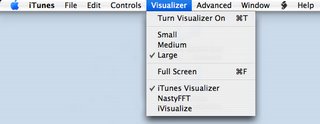
 For those who have been using iTunes since it has come out, the following information might be old news, but for several new Apple users, this might be entirely new. iTunes is a fairly straightforward application to use, and most users, although proficient, are only aware of about 75% of what iTunes is capable of doing. This article will deal with the control of visualizations in iTunes. As you may already be aware, Apple has included a fairly complex, if somewhat psychadelic, set of visualizations for iTunes. These visualizations are built on a three concept: one layer, labelled the Visualization Form, a second layer, labelled the Visualization Effect and a third layer, labelled Visualization Colour. It is the combination of these three independant layers that creates the seemingly endless possibilities of Apple's visualizations.
For those who have been using iTunes since it has come out, the following information might be old news, but for several new Apple users, this might be entirely new. iTunes is a fairly straightforward application to use, and most users, although proficient, are only aware of about 75% of what iTunes is capable of doing. This article will deal with the control of visualizations in iTunes. As you may already be aware, Apple has included a fairly complex, if somewhat psychadelic, set of visualizations for iTunes. These visualizations are built on a three concept: one layer, labelled the Visualization Form, a second layer, labelled the Visualization Effect and a third layer, labelled Visualization Colour. It is the combination of these three independant layers that creates the seemingly endless possibilities of Apple's visualizations.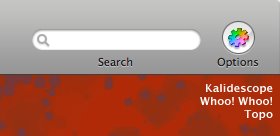
 Rumours have been flying around about some proposed changes to the Mac Mini line. According to these latest rumours, Apple would keep the existing 1.66 GHz Core Duo model, and add a 1.83 GHz Core Duo model, while dropping the 1.5GHz Core Solo model. This decision would eliminate any Core Solo platforms from Apple's line of computers. No timelines have been indicated yet, but information is sure to leak out any time... Keep in mind that Apple did the same thing to the Mac Mini last year, without advertising the changes in hardware that were made to the model line. Several analysts have suggested that Apple has chosen to follow this strategy in order to liquidate inventory without having to resort to drastic retail price cuts.
Rumours have been flying around about some proposed changes to the Mac Mini line. According to these latest rumours, Apple would keep the existing 1.66 GHz Core Duo model, and add a 1.83 GHz Core Duo model, while dropping the 1.5GHz Core Solo model. This decision would eliminate any Core Solo platforms from Apple's line of computers. No timelines have been indicated yet, but information is sure to leak out any time... Keep in mind that Apple did the same thing to the Mac Mini last year, without advertising the changes in hardware that were made to the model line. Several analysts have suggested that Apple has chosen to follow this strategy in order to liquidate inventory without having to resort to drastic retail price cuts. After using my new 20" Dual Core iMac for a few weeks now, I can safely say that I made a good purchase. Of course, as with any new system, I've encoutered some strange behaviour, but most of that has been dealt with. Last week, I removed the 512 MB of RAM installed in my system and replaced it with a
After using my new 20" Dual Core iMac for a few weeks now, I can safely say that I made a good purchase. Of course, as with any new system, I've encoutered some strange behaviour, but most of that has been dealt with. Last week, I removed the 512 MB of RAM installed in my system and replaced it with a 






